Author: Josef Büttgen
Last updated: September 20, 2025
Last updated: September 20, 2025
Overview
This guide walks you through setting up SMS integration with Twilio using our completely self-serve integration UI. You can now connect your Twilio account directly through our dashboard without any manual coordination with our team.Pre-requisites
A2P 10DLC registration (only US & Canada) – US long-code numbers must have a fully approved A2P (brand & campaign) before any application-generated messages can be sent. Complete the A2P registration process →
- Your Twilio Account SID
- Your Twilio Auth Token
- Your Twilio phone number
- Access to your Twilio Console for webhook configuration
Step 1: Connect Twilio in Integration UI
-
Navigate to Integrations
- Go to your bot dashboard
- Click on Integrations in the navigation
- Select Twilio from the integration options
-
Enter Your Twilio Credentials
- Phone Number: Enter your Twilio phone number (e.g., 1234567890, no ’+’ symbol at the start)
- Account SID: Found in your Twilio Console dashboard
- Auth Token: Found in your Twilio Console dashboard (will be hidden for security)
-
Save Integration
- Click Save to create the integration
- Your Bot Integration ID will be automatically generated and displayed
- Copy this ID - you’ll need it for API calls
Bot Integration ID: This unique identifier is automatically created when you save your integration. You’ll use this ID in API calls to send SMS messages.
Step 2: Configure AI Setter Webhook in Twilio
Now that your integration is set up, you need to configure your Twilio phone number or Messaging Service to route incoming SMS messages to the AI Setter webhook: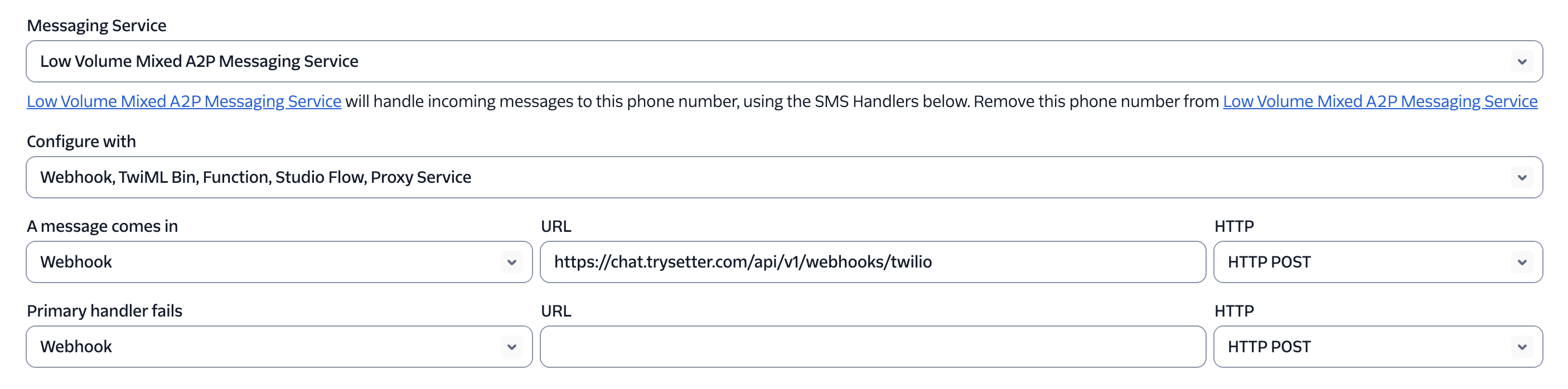
Setup Steps
-
Navigate to your Twilio Console
- For Phone Numbers: Go to Phone Numbers → Manage → Active numbers → Select your number
- For Messaging Services: Go to Messaging → Services → Select your service
-
Configure the Incoming Message Handler
Set the following fields exactly as shown:
- Messaging Service: Select your A2P messaging service (e.g., “Low Volume Mixed A2P Messaging Service”)
- Configure with: Select “Webhook, TwiML Bin, Function, Studio Flow, Proxy Service”
- A message comes in:
- Type: “Webhook”
- URL:
https://chat.trysetter.com/api/v1/webhooks/twilio - HTTP Method: “HTTP POST”
- Primary handler fails:
- Type: “Webhook”
- HTTP Method: “HTTP POST”
- URL: leave empty
- Save Configuration
Once the webhook is configured, you can initiate SMS conversations using the Bot Integration ID from your integration UI.
Step 3: Testing Your Setup
After saving the webhook configuration, test your integration:- Send a test message to your Twilio phone number from your personal phone
- Check for an AI response - You should receive an automated reply from AI Setter
- Verify in dashboard - Check your bot’s conversation history to see the test message
- Contact support if you don’t receive a response within a few minutes
What You’ll Need for API Calls
To start sending SMS conversations, you’ll need:- Bot Integration ID (displayed in your integration UI after saving)
- API Key (from your Setter AI dashboard)
Next Steps
Start SMS Conversation
Learn how to initiate SMS conversations via API
Need Help?
Technical Support
Contact support@trysetter.com for integration issues
Book a Call
Schedule a call at calendly.com/setter-ai for setup assistance
Summary
With the new self-serve integration UI, setting up SMS is now completely streamlined:- Enter credentials directly in the Twilio integration page
- Configure webhook in your Twilio console
- Start using your Bot Integration ID for API calls immediately

