TL;DR:
- Ensure your bot has Calendly and WhatsApp integrations already connected.
- Create a Reminder Configuration that links the two integrations and points to an approved WhatsApp template.
That’s it – Setter AI will now notify your invitees on WhatsApp ~2 h before their meeting.
1. Prerequisites
- Setter AI account with at least one bot.
- Calendly account already connected to your bot (via the bot’s Calendly integrations section).
- WhatsApp integration already set up for your bot with a valid access token and phone number.
- Meta WhatsApp Business account with an approved message template (e.g.
meeting_reminder). - Calendly event type configured to collect phone numbers - your event type must include a required phone number field in the booking form.
Important: Setter AI currently sends reminders 2 hours before each event. If you need a different schedule, contact support.Phone Number Required: Reminders will only be sent to invitees who provide a phone number during booking. Make sure your Calendly event type includes a required phone number field.
2. Create a Reminder Configuration
With both your Calendly account and WhatsApp integration already set up, you can now link them together through the Setter AI dashboard.Step 1: Navigate to Meeting Reminders
- Go to your bot’s dashboard in Setter AI
- Navigate to Settings > Reminders
- Click “Create New Reminder”
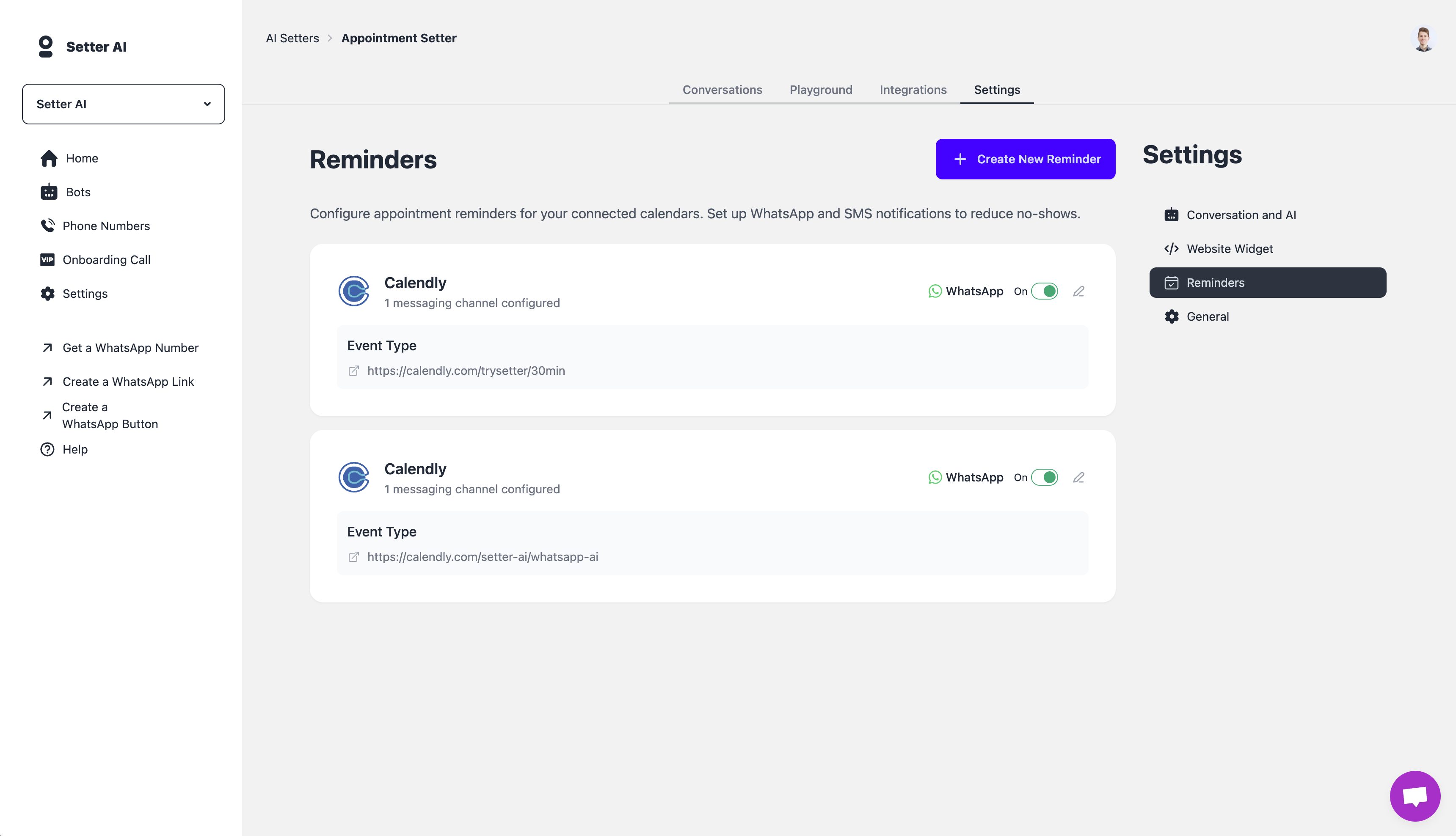
Step 2: Configure Calendar Integration
- Select Calendly as your calendar provider
- Choose the Calendly account you want to use from the dropdown
- Select the specific Event Type that should trigger reminders (ensure this event type collects phone numbers from invitees)
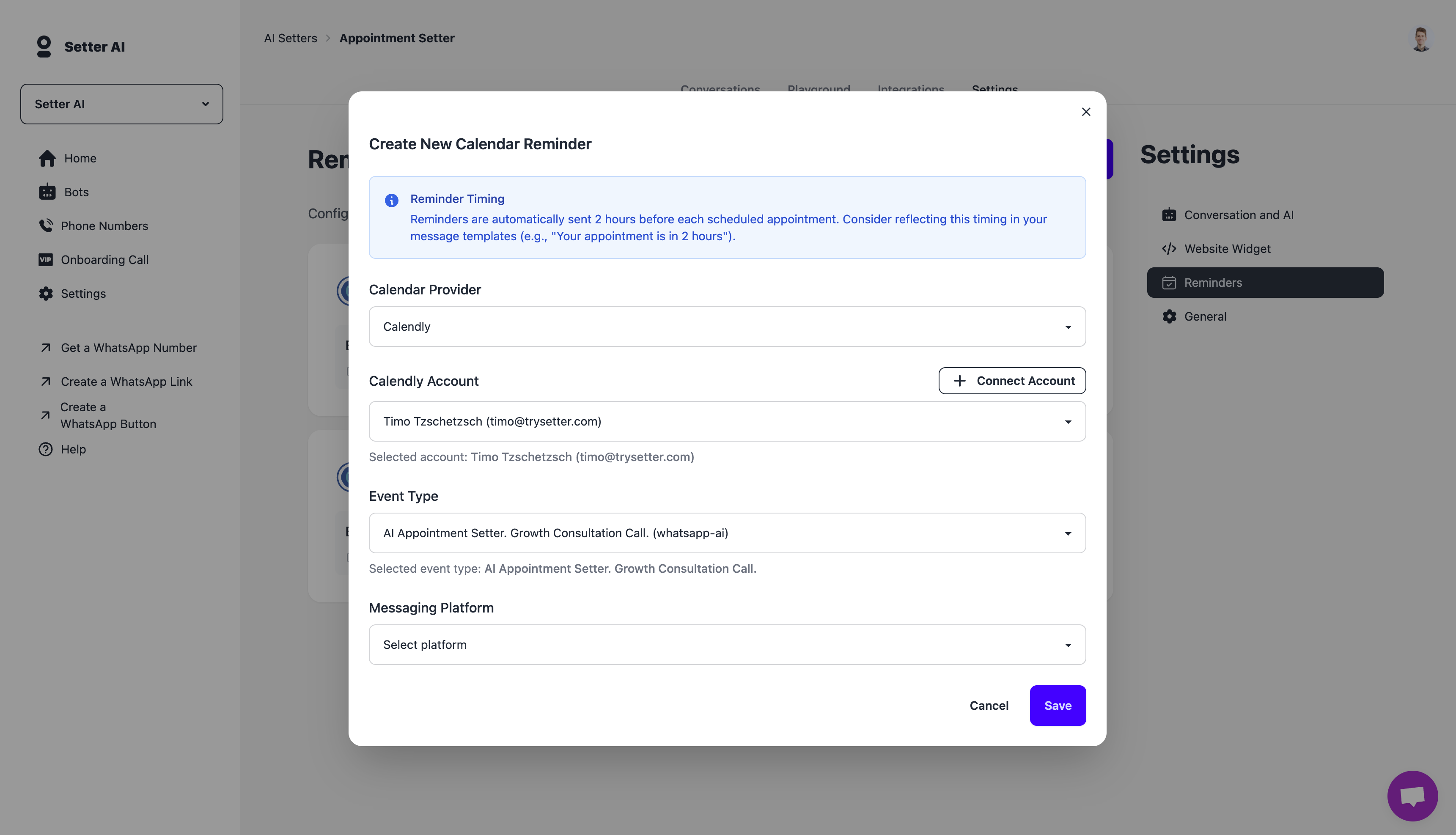
Step 3: Configure WhatsApp Messaging
- Select WhatsApp as your messaging platform
- Choose your approved Message Template from the dropdown
- Configure the template variables - these are the placeholders you defined when creating your WhatsApp message template
Need help creating message templates? Check out this video guide for step-by-step instructions.
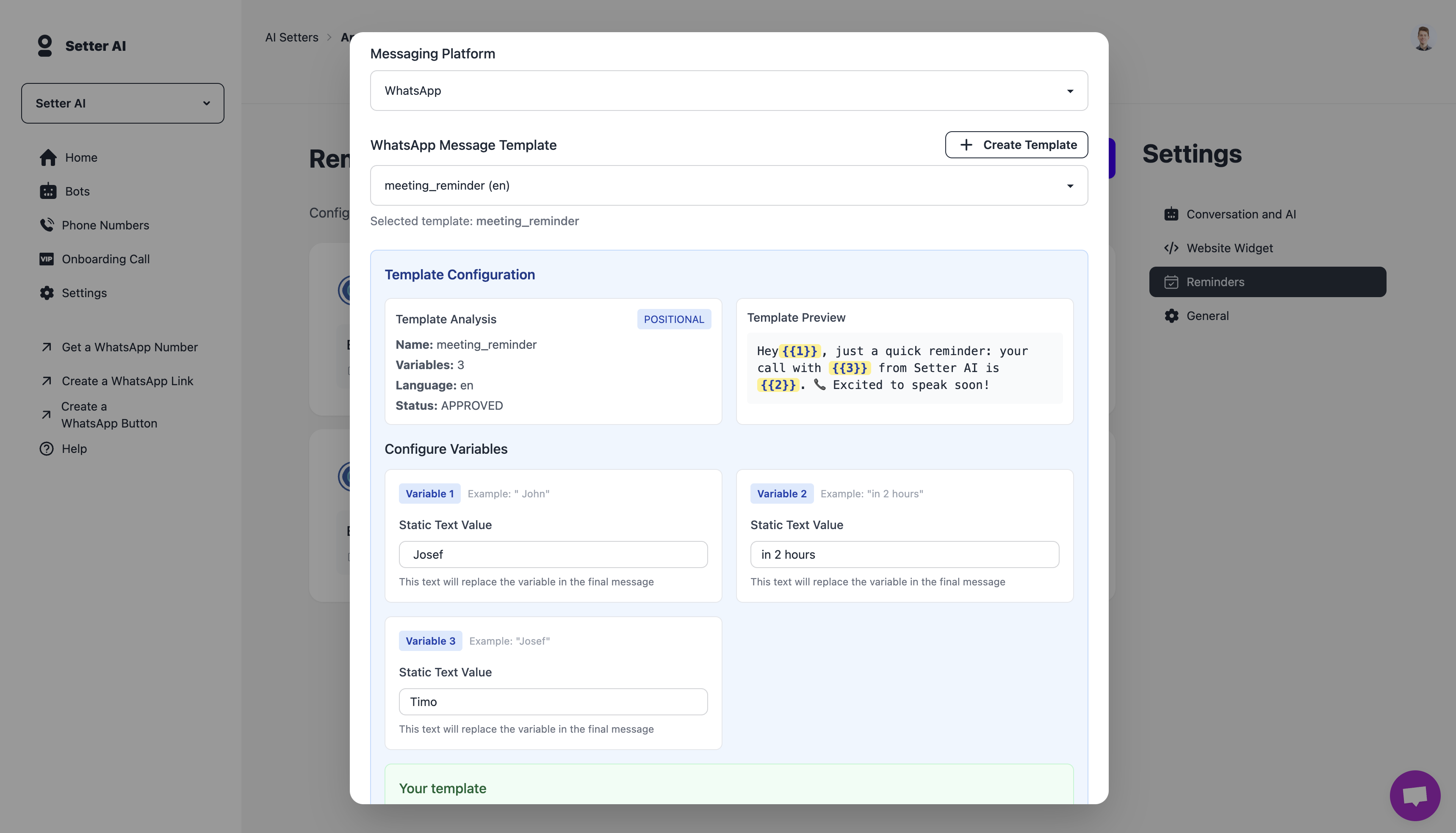
Step 4: Preview and Save
- Review the reminder configuration summary
- Preview how the message will look to customers
- Click “Save” to activate the reminders
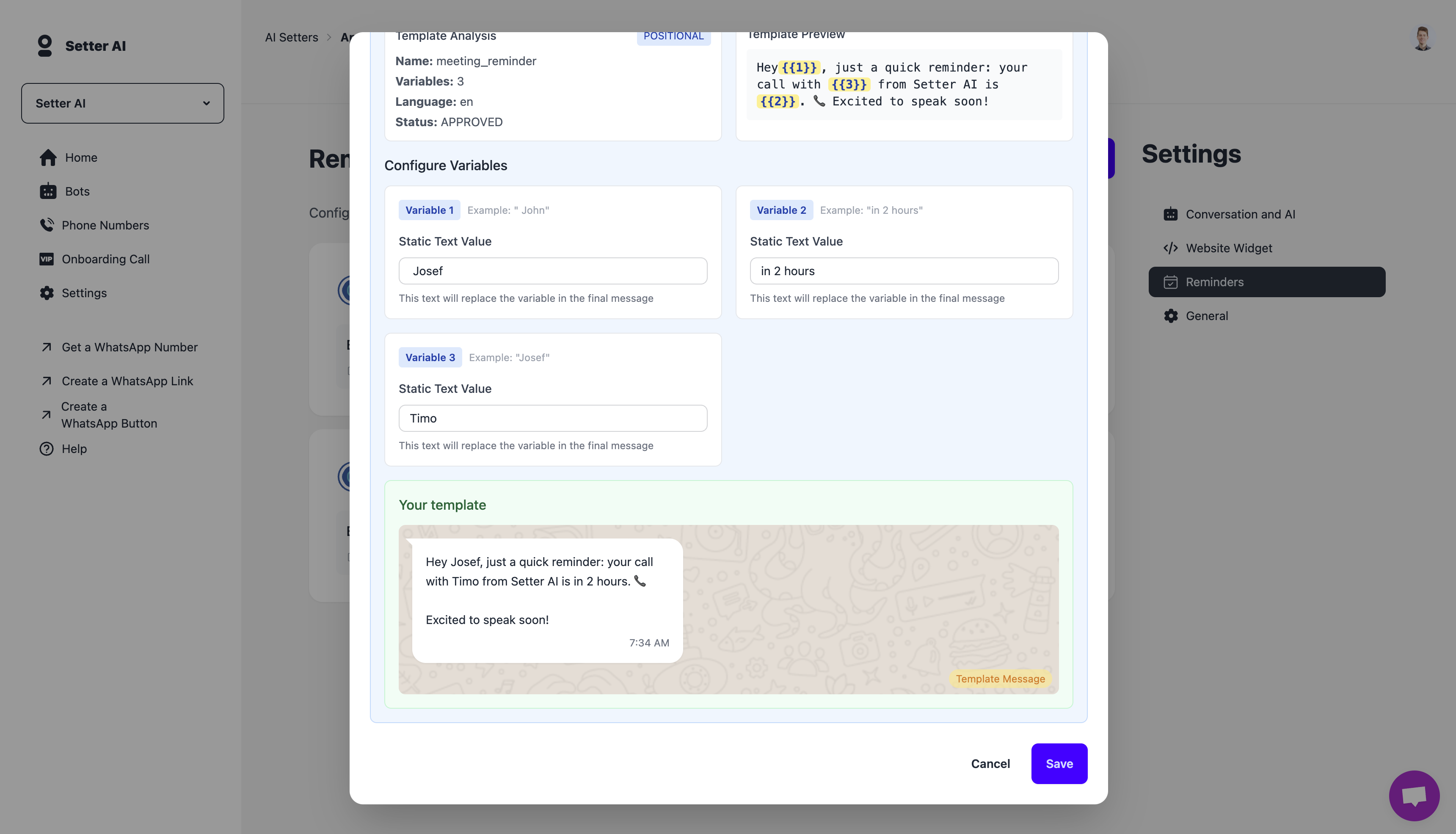
3. Managing Reminder Configurations
View Existing Configurations
- In your bot dashboard, go to Settings > Reminders
- All active reminder configurations will be displayed in a list
- You can see which calendar accounts and event types have reminders enabled
Edit or Disable Configurations
- Click the “Edit” button next to any configuration
- Modify the template, variables, or other settings as needed
- Use the “Enable/Disable” toggle to turn reminders on or off
- Click “Update” to save your changes
4. How it Works Behind the Scenes
- Every few minutes Setter AI scouts your Calendly account for events starting ~2 h in the future (5 min grace window).
- For each invitee we look up a phone number in Calendly’s questions & answers (if no phone number was provided during booking, no reminder will be sent).
- A WhatsApp template message is sent via the bot channel.
5. Troubleshooting
| Issue | Fix |
|---|---|
| No reminders are being sent | Verify the reminder configuration is enabled and that your Calendly event type collects phone numbers from invitees. |
| Invitee didn’t receive a message | Ensure the invitee provided a phone number during booking. The phone number should be in international format (e.g., +1234567890). |
| ”Template rejected” error | The template name or language code does not match an approved template in your WhatsApp Business account. |
| Some invitees get reminders, others don’t | Check that all invitees provided phone numbers during booking - reminders are only sent to those with valid phone numbers. |

